In the ever-evolving landscape of data management, MongoDB has emerged as a frontrunner among NoSQL databases, renowned for its flexibility, scalability, and high performance. However, even with its robust features, data breaches and system failures can still pose a threat to your valuable information. To combat these risks, implementing a comprehensive backup and restoration strategy is paramount.
This extensive guide will equip you with the knowledge and expertise to effectively backup and restore your MongoDB databases, ensuring the continuity and security of your data.
Understanding the Importance of Backups
Regular backups serve as a lifeline in the event of data loss or corruption. They provide a failsafe mechanism, allowing you to restore your database to a previous state, minimizing downtime and preventing catastrophic data loss.
Types of MongoDB Backups
MongoDB offers two primary backup methods:
- Full Database Backup: This method captures the entire database, including all collections, documents, and indexes. It’s ideal for initial backups or comprehensive disaster recovery.
- Incremental Backup: This method backs up only the changes made since the last full or incremental backup, saving storage space. It’s suitable for regular backups.
Essential Backup Tools
- mongodump: This command-line utility is the cornerstone of MongoDB backups. It generates JSON files that represent the database’s structure and data.
- MongoDB GUI Tools: Graphical user interface tools like Mongo Studio offer a user-friendly interface for managing backups and restorations.
Creating a Full Database Backup with mongodump
- Navigate to the MongoDB bin directory:
cd /usr/local/mongodb/bin- Execute the following command, replacing
<database-name>with your database’s name and<backup-directory>with your desired backup directory:
mongodump -u <username> -p <password> -d <database-name> -o <backup-directory>- Enter your MongoDB username and password when prompted.
Restoring a Full Database Backup with mongorestore
- Stop the MongoDB service:
sudo systemctl stop mongod- Create a new empty database with the same name as your backup:
mongo -u <username> -p <password>
use <database-name>- Exit the MongoDB client.
- Restore the backup using the following command, replacing
<database-name>with your database’s name and<backup-directory>with your backup directory:
mongorestore -u <username> -p <password> -d <database-name> <backup-directory>- Start the MongoDB service:
sudo systemctl start mongodAutomating Backups with Cron
Cron, a task scheduler, automates backups, ensuring regular data protection.
- Create a backup script:
nano backup.sh- Add the following content, replacing
<database-name>,<backup-directory>,<username>, and<password>with your respective values:
#!/bin/bash
mongodump -u <username> -p <password> -d <database-name> -o <backup-directory>
echo "Database backup complete!"- Save the script and make it executable:
chmod +x backup.sh- Create a cron job:
crontab -e- Add the following line to the crontab file, replacing
/path/to/backup.shwith the actual path to your backup script:
0 0 * * * /path/to/backup.shThis will run the backup script every day at midnight.
Conclusion
By implementing these backup and restoration strategies, you can safeguard your MongoDB databases, ensuring the resilience and integrity of your data. Remember, regular backups are your defense against data loss, preventing setbacks and ensuring the continuity of your operations.

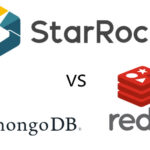

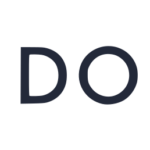



Leave a Reply