In the realm of web hosting, Virtual Private Servers (VPS) have emerged as a popular choice for users seeking enhanced control and flexibility. Among the various VPS operating systems, Ubuntu stands out as a preferred option due to its user-friendliness, stability, and extensive support. However, to fully harness the potential of your Ubuntu VPS, optimizing its performance is crucial. This comprehensive guide will delve into the essential steps involved in fine-tuning your Ubuntu VPS for optimal performance, ensuring a seamless and responsive experience.
Prerequisites:
Before embarking on this optimization journey, ensure you have the following:
- An Ubuntu VPS account with SSH access
- Basic Linux command-line knowledge
- Sudo privileges for administrative tasks
Step 1: Upgrade to the Latest Ubuntu Version
Regular updates are paramount for maintaining system security and performance. Begin by updating your Ubuntu VPS to the latest available version using the following command:
Bash
sudo apt update && sudo apt upgrade
Step 2: Install Essential Software Packages
Certain software packages play a pivotal role in enhancing system performance. Install these packages using the following command:
Bash
sudo apt install build-essential net-tools htop sysstat curl wget
Step 3: Optimize System Startup
Unnecessary startup programs can consume valuable resources and hinder boot times. To streamline the startup process, utilize the systemd utility. Identify and disable non-essential services using the following commands:
Bash
sudo systemctl list-enabled --type service
sudo systemctl disable <service_name>
Step 4: Configure Preloads
Preloading frequently used applications can significantly reduce startup times. Install and configure the preload package using the following commands:
Bash
sudo apt install preload
sudo dpkg-reconfigure preload
Step 5: Tune Swappiness
Swappiness determines how often the system utilizes virtual memory (swap space) when RAM is insufficient. A lower swappiness value can improve performance. Edit the /sysctl.conf file and set the vm.swappiness parameter:
vm.swappiness=10
Step 6: Optimize Disk Usage
Regularly check disk usage to identify and remove unnecessary files. Utilize the diskdf and du commands to locate and eliminate large files or folders.
Step 7: Monitor System Performance
Continuously monitoring system performance is essential for identifying and addressing potential bottlenecks. Install the htop and sysstat packages for real-time CPU, memory, and network usage monitoring.
Step 8: Utilize Caching Mechanisms
Caching mechanisms can significantly improve application response times. Consider implementing caching solutions like Memcached or Redis for frequently accessed data.
Step 9: Keep Software Updated
Regularly update all installed software packages to ensure security and performance enhancements. Use the following command to update all packages:
Bash
sudo apt update && sudo apt upgrade
Step 10: Fine-tune Specific Applications
Depending on the applications you use, additional optimization techniques may be applicable. Consult the documentation of specific applications for tailored optimization guidelines.
By following these comprehensive steps, you can effectively optimize your Ubuntu VPS for peak performance, ensuring a responsive and efficient hosting environment for your applications and websites. Remember, regular monitoring and maintenance are crucial for sustaining optimal performance over time.
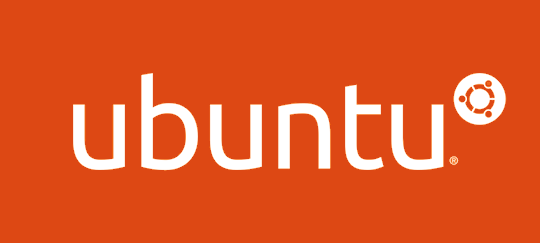




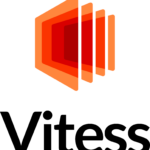
Leave a Reply