Introduction
Rust is a modern programming language that has gained immense popularity in recent years due to its focus on memory safety, performance, and concurrency. If you’re looking to learn Rust or develop Rust applications, you’ll need to install it on your system. This guide will walk you through the process of installing Rust on Ubuntu, one of the most popular Linux distributions.
Prerequisites
Before you begin, ensure you have the following:
- Ubuntu System: Ensure you have Ubuntu installed and running on your system.
- Terminal Access: You’ll need access to a terminal window to execute the installation commands.
- Sudo Privileges: Some commands require administrative privileges, so you’ll need sudo access.
Installation Methods
There are two primary methods for installing Rust on Ubuntu:
Method 1: Using rustup (Recommended)
rustup is the official Rust installation tool that simplifies the process and provides additional features like toolchain management and package installation.
- Download and Install rustup: Open a terminal window and execute the following command:
curl --proto '=https' --tlsv1.2 -sSf https://sh.rustup.rs | shThis command downloads and installs the rustup installer script. Follow the on-screen instructions to complete the installation. - Verify Installation: Once the installation is complete, verify it by running the following command:Bash
rustc -VThis should display the Rust compiler version, indicating successful installation.
Method 2: Using apt
apt is the Ubuntu package manager that allows you to install software from repositories.
- Update Package List: Before installing, update the package list:
sudo apt update - Install Rust: Install the Rust compiler and related packages using apt:
sudo apt install rustc cargoThis will install the basic Rust tools. - Verify Installation: Verify the installation by running:
rustc -VThis should display the Rust compiler version.
Additional Notes
- Adding Rust to PATH: If you installed Rust using rustup, the tools are automatically added to the PATH environment variable. If you used apt, you may need to add the tools to PATH manually.
- Installing Additional Toolchains: rustup allows you to install different Rust toolchains, each with a specific Rust version. Use the
rustup install <toolchain-name>command to install toolchains. - Package Management: Cargo is the Rust package manager. Use
cargoto install, update, and manage Rust libraries and dependencies.
Conclusion
With Rust installed on your Ubuntu system, you’re ready to start exploring the world of Rust programming. Remember to consult the official Rust documentation for more in-depth information and tutorials.
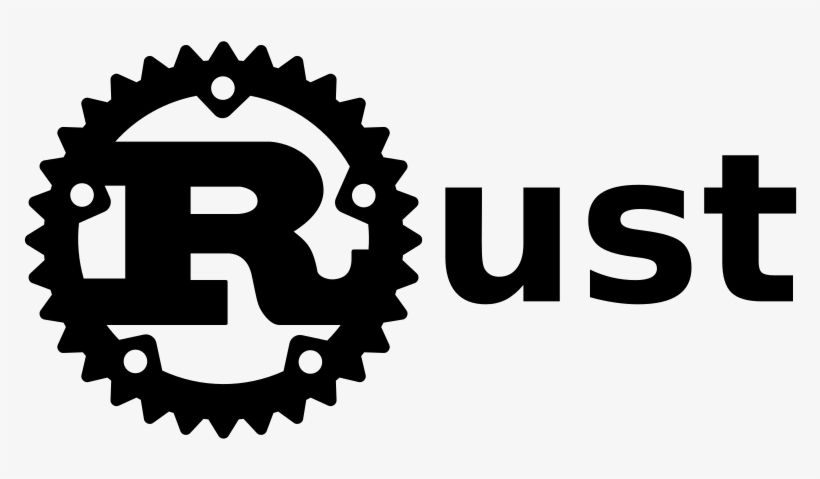





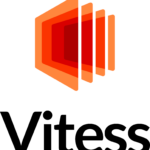
Leave a Reply